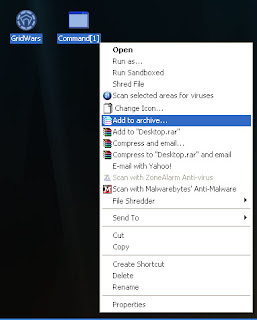- Back to Home »
- Hacking/Security »
- Bind files using WinRAR.
Monday, November 14, 2011
Bind files using WinRAR.
I found this tutorial from another forum and like to share this with you, maybe it is useful to someone.
This tutorial shows you (if you do not know already) how to bind two files together using WinRAR.
This is useful if you are sending a file and you want it to extract and run straight away.
For this tutorial we will be using a simple .exe file (command[1].exe) and a game (Grid Wars).
Step 1:
Get the files you want to bind.
Step 7:
Go to the "Text and icon" tab and change the icon to something other than the WinRAR icon
Now when the user clicks on it extracts and automatically runs command[1].exe
This can be used in a variety of ways, you can experiment with the options to get different results.
I found this tutorial from another forum and like to share this with you, maybe it is useful to someone.
This tutorial shows you (if you do not know already) how to bind two files together using WinRAR.
This is useful if you are sending a file and you want it to extract and run straight away.
For this tutorial we will be using a simple .exe file (command[1].exe) and a game (Grid Wars).
Step 1:
Get the files you want to bind.
Step 2:
Highlight them both and add to archive.
Highlight them both and add to archive.
Step 3:
Change the name and select "Create SFX archive"
Change the name and select "Create SFX archive"
Step 4:
Go to the "Advanced" tab at the top and click on "SFX options"
Go to the "Advanced" tab at the top and click on "SFX options"
Step 5:
In the "General" tab type in the name of the file you want to run after the extraction.
In the "General" tab type in the name of the file you want to run after the extraction.
Step 6:
Go to the "Modes" tab and select "Hide all"
Go to the "Modes" tab and select "Hide all"
Step 7:
Go to the "Text and icon" tab and change the icon to something other than the WinRAR icon
Step 8:
Click "OK" on the advanced window and "OK" in the main window and it will create the file.
Click "OK" on the advanced window and "OK" in the main window and it will create the file.
Now when the user clicks on it extracts and automatically runs command[1].exe
This can be used in a variety of ways, you can experiment with the options to get different results.